What is Surf Canyon? Surf Canyon is a legitimate search engine, which can also be called search.surfcanyon.com. This search site may show up instead of your start page or default search engine out of nowhere, so, if it has just happened to you and your computer, it means that you have just installed a free application, which is used for spreading SurfCanyon in a bundle with it. In addition, if you have already been using this search engine for your searches, you should know that Surf Canyon may show you search results that are filled with commercial content. This is usually done for promoting affiliate websites and helping them to increase their popularity. As soon as this program enters computer, it may try to affect each of web browsers that are installed on the system. It may easily alter such settings as the start page, the default search engine, the new tab page, etc.
After that, you may notice search.surfcanyon.com on your computer each time you start your browsing. Besides, you may also notice “Surf Canyon Recommended”, “Fast Search by Surf Canyon, Inc.” and similar notifications during your search sessions. No matter how trustworthy this search engine looks, we don’t recommend trusting it and using it for your searches. Otherwise, you may be tricked into visiting unknown websites. If you have already noticed that your favorite search engine has already been replaced by Surf Canyon, you should check your PC for this potentially unwanted program.
HOW CAN SURF CANYON hijack MY COMPUTER? Surf Canyon is mostly distributed in a bundle with freeware and shareware. That’s why there are so many users who report: ‘ Some how I got a surf canyon extension, I have tried to disable it and uninstall it, but it keeps coming back‘ or ‘ Somehow surf canyon was installed on my macbook. Now when I search in google it redirects to surf canyon. I tried to remove it from preferences and put in google.com as homesite but it won’t let me.
It keeps overriding what I change. Any ideas on how to remove?‘ or ‘I get a surf canyon window popping up on my desktop. I checked in my control panel’s program and features and it doesn’t appear there. I checked in firefox, tools, add ons and it appears but it is disabled. There is no option to “remove” it as there are for other add ons. And, even though it shows as disabled, the window keeps popping up.
How do I get rid of this?’ As a rule, search engines are actively spread in a bundle with freeware and shareware and if you would fall for installing an adware-type program, which is called Fast Search, you could find searchcanyon.com instead of your start page and the default search engine. Nevertheless, you can also make this search engine as your start page or the default search engine manually because it has been promoted for free. If you want to avoid infiltration of unwanted programs, you should start paying more attention to installation process of the freeware and uncheck checkboxes that agree to download suspicious browser add-ons, plugins, toolbars and similar programs on the system. HOW TO REMOVE Surf Canyon? Technically, this program is NOT A VIRUS.
However, it may cause unwanted activity on your computer. That’s why it has been added to ‘potentially unwanted program’ and other categories. If your want to get rid of search.surfcanyon.com and other unknown search engine, the easiest way to do that is by running a reputable anti-spyware. Of course, you can also use a manual removal guide that is given on the official website of this search engine or below.
Click Start → Control Panel → Programs and Features (if you are Windows XP user, click on Add/Remove Programs). If you are Windows 10 / Windows 8 user, then right-click in the lower left corner of the screen.
Once Quick Access Menu shows up, select Control Panel and Uninstall a Program. Uninstall Surf Canyon and related programs Here, look for Surf Canyon or any other recently installed suspicious programs.
Uninstall them and click OK to save these changes. Remove Surf Canyon from Windows shortcuts Right click on the shortcut of Mozilla Firefox and select Properties. Go to Shortcut tab and look at the Target field.
Delete malicious URL that is related to your virus. Repeat steps that are given above with all browsers' shortcuts, including Internet Explorer and Google Chrome. Make sure you check all locations of these shortcuts, including Desktop, Start Menu and taskbar. Remove dangerous add-ons Open Internet Explorer, click on the Gear icon ( IE menu) on the top right corner of the browser and choose Manage Add-ons.
You will see a Manage Add-ons window. Here, look for Surf Canyon and other suspicious plugins. Disable these entries by clicking Disable:. Change your homepage if it was altered by virus: Click on the gear icon (menu) on the top right corner of the browser and select Internet Options. Stay in General tab. Here, remove malicious URL and enter preferable domain name.
Click Apply to save changes. Reset Internet Explorer Click on the gear icon (menu) again and select Internet options. Go to Advanced tab. Here, select Reset. When in the new window, check Delete personal settings and select Reset again to complete Surf Canyon removal. Remove dangerous extensions Open Mozilla Firefox, click on the menu icon (top right corner) and select Add-ons → Extensions. Here, select Surf Canyon and other questionable plugins. Click Remove to delete these entries.
Change your homepage if it was altered by virus: Click on the menu (top right corner), choose Options → General. Here, delete malicious URL and enter preferable website or click Restore to default. Click OK to save these changes. Reset Mozilla Firefox Click on the Firefox menu on the top left and click on the question mark. Here, choose Troubleshooting Information.
Now you will see Reset Firefox to its default state message with Reset Firefox button. Click this button for several times and complete Surf Canyon removal. Delete malicious plugins Open Google Chrome, click on the menu icon (top right corner) and select Tools → Extensions. Here, select Surf Canyon and other malicious plugins and select trash icon to delete these entries. Change your homepage and default search engine if it was altered by your virus Click on menu icon and choose Settings.
Here, look for the Open a specific page or set of pages under On startup option and click on Set pages. Now you should see another window.
Here, delete malicious search sites and enter the one that you want to use as your homepage. Click on menu icon again and choose Settings → Manage Search engines under the Search section.
When in Search Engines., remove malicious search sites. You should leave only Google or your preferred domain name.
Photoshop Free Download For Mac
Reset Google Chrome Click on menu icon on the top right of your Google Chrome and select Settings. Scroll down to the end of the page and click on Reset browser settings. Click Reset to confirm this action and complete Surf Canyon removal. Remove dangerous extensions Open Safari web browser and click on Safari in menu at the top left of the screen.
Once you do this, select Preferences. Here, select Extensions and look for Surf Canyon or other suspicious entries. Click on the Uninstall button to get rid each of them. Change your homepage if it was altered by virus: Open your Safari web browser and click on Safari in menu section. Here, select Preferences as it was displayed previously and select General. Here, look at the Homepage field.
If it was altered by Surf Canyon, remove unwanted link and enter the one that you want to use for your searches. Remember to include the 'before typing in the address of the page. Reset Safari Open Safari browser and click on Safari in menu section at the top left of the screen. Here, select Reset Safari. Now you will see a detailed dialog window filled with reset options. All of those options are usually checked, but you can specify which of them you want to reset. Click the Reset button to complete Surf Canyon removal process.
Proper Steps to Uninstall Surf Canyon 5.2.2 Thoroughly on Mac OS X Do you really know how to fully uninstall Surf Canyon 5.2.2 from your Mac? Even though app removal in macOS seems like much easier then conducting uninstall process on Windows operating system, there are still some puzzles and problems while they are trying to uninstall Surf Canyon 5.2.2 on their Macs. For most Mac users, removing an installed program on their computers is just a piece of cake, because they only need to drag the program file to the trash, but there is a neglected big problem in this part which often creates some troubles for the people, which is the leftovers issue; besides the application itself, there are many additional files stored in the computer and usually skipped by the program removing process. In order uninstall Surf Canyon 5.2.2 and other programs accurately and thoroughly, you should take a note about the following removal steps and tips. Available options to uninstall Surf Canyon 5.2.2 on Mac Option one - remove Surf Canyon 5.2.2 in the most traditional way Uninstallation in Windows operating system usually goes through Control Panel, while Mac users would conducts the standard app removal by simply dragging the unwanted program to the trash, However, there is an important thing you should be cautious: after the standard removal, please go to delete its additional files on the computer.
Tutorials of the typical program removal under Mac OS X:. 1.Click on the 'Go' tab on the top, then click Applications to open the Applications folder on your Mac. 2.
Browser the list and locate the program's logo which you need to uninstall. 3.
Drag the program or folder of the programs to the Trash, then you will hear a sound like the file being tore up When complete the Surf Canyon 5.2.2 removal in this way, you should note that there are many additional files still leaving on the computer, if you want to install the program again, those original settings and configurations also present on the newly installed application. Moreover, every time you uninstall a program on your Mac, those additional files will be ignore and they will accumulate in a great number and finally occupy a lot of the system space. So, if you want to uninstall Surf Canyon 5.2.2 completely and avoid these further issues on your computer, please conduct an additional removal. Three types of leftovers you should delete additionally Preference files '/ Library / Preferences' and 'Macintosh HD / Library / Preferences' are two common locations used to stored the installed programs' preference files, please find out the Surf Canyon 5.2.2's associated preferences folder and delete it.
Click on the 'Go', then select 'Library'. Look for the file or folder with Surf Canyon 5.2.2 or its publisher's name, then move it to the Trash Support files Comparing to the preferences files, support files often occupy a large size and usually store in these places of your computer:. / Library / Application Support /. Macintosh HD / Library / Application Support / Please also find out the associated files or folders in these location, and remove it. Other hidden files In additional to the preferences and support files, to uninstall Surf Canyon 5.2.2 thoroughly on Mac, cache files, kernel extensions and other hidden files on the computer will also be the items you should delete, and you can do a Google search to make clear those related files of Surf Canyon 5.2.2, then search and delete them on your Mac.
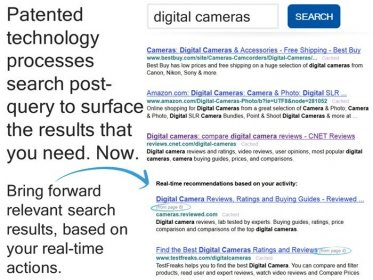
Common store location of cache files:. / Library / Caches /. Macintosh HD / Library / Caches After complete all of the removal, please go to empty the Trash and restart your computer. Option two - Applying MacRemover to uninstall Surf Canyon 5.2.2 If you want the Surf Canyon 5.2.2 removing process can be minimized and simplified, please take MacRemover, the automated and sophisticated remover will find our the program and all of its preferences and support files, then offer the simple and fast removing process to erase them on the computer.
Surf Canyon 5.4.0 Free Download For Mac Pc
When you choose to uninstall Surf Canyon 5.2.2 with the professional removal tool, you will no need to consider about the additional removal of its files after the standard program removal, because all the files will be detected and removed with the Tutorials to uninstall Surf Canyon 5.2.2 with MacRemover:. 1.
Install and launch MacRemover on your Mac. 2. Find and select Surf Canyon 5.2.2 on the program menu, then click on Run Analysis.
3. Then all of Surf Canyon 5.2.2 associated files will be detected, click on 'Complete Uninstall' button to start the program removal. Click on the Yes button to confirm the program removal, then the removal tool will uninstall Surf Canyon 5.2.2 in a few seconds. When you receive an error code states that Surf Canyon 5.2.2 has been removed completely, please close MacRemover, then restart your computer As you can see that, applying MacRemover to uninstall Surf Canyon 5.2.2 performs more effectively than taking the first removal method, those complicatedly additional removing steps can all be skipped while using the remover, and the complete removal also can be ensured and does not leave any further issues. Other ways to uninstall Surf Canyon 5.2.2 Besides removing Surf Canyon 5.2.2 with the above two common methods, you also can choose to get rid of the program with one of the following methods, but please note that many of the program's preferences and support files also cannot be removed during the standard removal, you also need to perform the additional removal to erase all of its files leaving on the PC. Remove a software from the dock If you bought the program from App Store and install on the compute, you can choose to uninstall Surf Canyon 5.2.2 from the dock instead of opening the application folder. Steps to remove Surf Canyon 5.2.2 from the dock:.
1. Hold the Surf Canyon 5.2.2 or any other program icon until all of icons wiggle (or hole the Option key for a few seconds).
2. Choose the 'X' icon on Surf Canyon 5.2.2, then you will be able to delete it. 3. If you are required to make a conformation about the removal, just confirm it, then the program will be move to the Trash.
Free Software For Mac
4. Empty the Trash. Uninstalling Surf Canyon 5.2.2 from the dock is the same to dragging it from the Application folder to the Trash, and leaving this or that kind of related items on the computer is also a problem for those people who take this way to remove Surf Canyon 5.2.2, so after moving the program to the Trash, please also go to delete all of its preference files, support files, other hidden files, finally empty the Trash to delete them permanently on your Mac. Applications with its own uninstallers Dedicated uninstall process is usually a bundle of the installed application on your computer, which enable the user to remove the program via running the uninstaller. So please check the application folder of the program, and uninstall Surf Canyon 5.2.2 via running the uninstall process. However, the leftover is also a common problem for most of the programs which being removed in this way, although the uninstall process claims that the program has been successfully removed on the computer, its associated files and data also can be removed on the computer.
So, after using the uninstall process to remove the program, please also check the Application folder and delete all the remnant files, and you can also make use of the computer's searching utility to search all of files related to the program name as well as the publisher's name. Generally, if you do not install any other program which belonging to the same publisher, all of those files being searched out on the PC can be delete thoroughly. Which one is the best?
After introducing the available ways to uninstall Surf Canyon 5.2.2 on the Mac OS X, you can find that the most common way to remove the program all leave a leftover issue problem, which means that after the standard removal of the program, you would need to clean those vestiges of the program on the computer, which will take you much of time to complete. And taking MacRemover is obviously a wise choice to avoid these time consuming removing steps on the computer, those preference files, support files, other hidden files can be deleted automatically in one step. Moreover, you can also easily avoid any manual error which maybe occur during finding and deleting its associated files on the computer. Importance of cleaning your computer Overloaded junk files is a big cause for many issues and problems on the computer, cleaning those leftovers instantly and complete at every time you remove a problem like uninstall Surf Canyon 5.2.2, can free up the system space significantly, which also serves as a important measure for the computer maintenance. Thus, you will be able to avoid many possible issues and running problems that easily caused by the junk files accumulated on your Mac. What's more, the complete removal of the program will also help you avoid any installation and running problem when you decide to install the application again.
Get MacRemover to fully uninstall Surf Canyon 5.2.2 now!